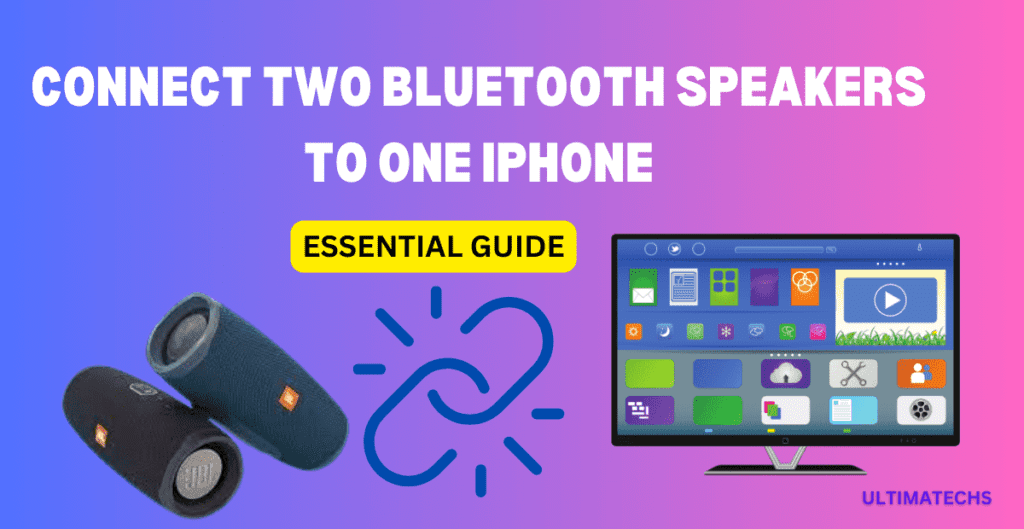
In today’s digital era, the integration of sound technology with our visual experiences has become a pivotal aspect of home entertainment.
Connecting a Bluetooth speaker to your smart TV can significantly amplify your viewing pleasure, transforming your living room into a mini-theater.
- Turn on the Bluetooth speaker and set it to pairing mode.
- Activate the Bluetooth feature on your TV. (Check user Manual to activate)
- Navigate to the Audio Settings menu of TV and change the output to Bluetooth.
- Select your Bluetooth speaker from the list that appears on your TV screen using the remote control.
This guide aims to walk you through the reasons, tips, and steps for connecting a Bluetooth speaker to your smart TV, ensuring you get the most out of your entertainment center without the mess of tangled cords.
MUST Read PRIOR YOU Connect a Bluetooth Speaker to Smart TV
When you connect using Bluetooth, keep these points in mind:
One Device at a Time: You can only pair one Bluetooth audio device at a time.
Compatibility Limitations: Be aware of compatibility issues that may arise, especially with Bluetooth headphones designed exclusively for mobile devices.
Lip-Sync Errors: Be cautious as lip-sync errors may occur during usage.
Potential Disconnections: The TV and Bluetooth device may disconnect due to the distance between them.
Possible Malfunctions: Your Bluetooth device may experience humming or malfunctioning in the following situations:
- When there’s physical contact between your body and the Bluetooth device or TV’s transmitting system.
- When there are obstructions such as walls, corners, or office partitioning causing electrical variation.
- When exposed to electrical interference from devices operating on the same frequency band, including medical equipment, microwave ovens, and wireless LANs.
Connecting a Bluetooth Speaker to Your TV
First CHECK: Does Your TV Have Bluetooth?
If your TV doesn’t naturally support Bluetooth, there’s no need to worry. Even for TVs as old as a 2007 model, a simple Bluetooth transmitter can bridge the gap.
Just plug the transmitter into your TV’s external audio output, power it up, and connect it to your Bluetooth speaker.

Modern TVs often come with Bluetooth installed, making the process even easier.
Bluetooth Pairing Mode:
To pair your Bluetooth speaker with your TV, first, ensure the speaker is in Pairing Mode.
This usually involves holding a button until you see a blinking light or hear a voice prompt indicating Pairing is ready.
Audio Setting on Your TV:
METHOD 1:
- Turn on your TV and ensure it’s Bluetooth-enabled.
- Navigate to the Settings menu on your TV.
- Locate and select the Audio Output menu.
- Choose Bluetooth as your output option.
- Wait for your TV to search for devices in pairing mode.
- When your Bluetooth speaker shows up in the list, use the remote’s directional controls to select it..
- Complete the pairing process to connect your speaker to the TV.
METHOD 2:
- Turn on your Bluetooth speaker and disconnect it if it’s connected to any previous devices.
- Proceed to your TV settings.
- Open the TV settings menu.
- Select “Remotes and Accessories.
- Choose “Add Accessories” and then confirm by selecting “OK.”
- Your TV will search for Bluetooth devices, so ensure your Bluetooth speaker is in pairing mode.
- Once your Bluetooth speaker is detected, select it and confirm by tapping “OK.”
- It will prompt you to connect; simply tap on “Pair.”
- Congratulations, your Bluetooth speaker is now connected to your smart TV! Any audio played on your TV will now come through the Bluetooth speaker.
WHY to Connect Bluetooth Speaker to SMART TV?
Enhancing Home Theater Experience: Connect an extra speaker to your television to elevate your home theater experience.
A Bluetooth speaker can amplify the sound, providing clarity and depth that the TV’s built-in speakers often lack.
Get rid of tangled cords: Many are reluctant to add new speakers to their setup, fearing the snake pit of tangled cords that traditionally comes with an enhanced entertainment center. A Bluetooth speaker offers a tidy solution, connecting wirelessly to your TV.
Versatility of Sound bars: Sound bars, often equipped with Bluetooth, offer a wire-free solution to improve sound quality. Whether it’s a football game in the backyard or a karaoke party, a Bluetooth speaker connected to your TV can elevate the sound experience.
Enhancing Outdoor Entertainment: Connecting your Bluetooth speaker wirelessly to your TV allows you to extend your entertainment to the outdoors without worrying about cables and connections.
TV NOT ConnectING to Bluetooth?
Troubleshooting Steps for Bluetooth Connection
- Ensure Range: Make sure the TV and speaker are within each other’s range, typically up to 33 feet or ten meters for Bluetooth connectivity.
- Activate Pairing Mode: Confirm that the speaker is in pairing mode and Bluetooth is enabled on the TV.
- Check Firmware: Verify that the TV has the latest firmware installed. Update the speaker firmware if applicable.
- Disconnect Other Devices: Ensure neither the TV nor the speaker is connected to another device before attempting pairing.
- Compatibility Check: Some Bluetooth speakers may only connect to phones, not TVs. Refer to the manual or contact the manufacturer to confirm compatibility.
- Factory Reset: If issues persist, perform a factory reset on both the TV and speaker. If problems persist, seek assistance from customer support.
What if your TV doesn’t offer a built-in Bluetooth network?
Even if your TV lacks a built-in Bluetooth network, enhancing your audio experience is still within reach. For TVs, including VIZIO models or those equipped with Bluetooth LE, utilizing a Bluetooth transmitter is a savvy solution.
Simply connect the transmitter to your TV via a 3.5-millimeter jack, optic, or USB port, press the button to activate pairing mode, and establish a connection with your Bluetooth speaker.
This setup not only elevates your sound quality for sound bars but also leverages technology and third-party applications compatible with Roku TVs and Alexa for a seamless integration.
BACK to the wires
Transitioning from a wired connection to Bluetooth capabilities with your TV and Bluetooth speaker doesn’t mean abandoning your existing wired speaker.
By connecting a Bluetooth transmitter to your TV’s 3.5-millimeter port, you can pair your audio devices to create a wireless home audio system.
This method eradicates the clutter of wires and allows for a tidy connection through a base station, enabling you to enjoy high-quality sound wirelessly.
Frequently Asked Questions
Question: How do I connect my Bluetooth speaker to my TV without Bluetooth?
To connect your Bluetooth speaker to a TV without built-in Bluetooth, use a 3.5mm aux port and cable, or opt for a Bluetooth adapter. A transmitter can link via RCA cables, USB, or an Optical port, ensuring compatibility with various ports on your TV.
Question: How do I know if my TV has Bluetooth?
Determining if your TV has Bluetooth involves checking the smart TV‘s connectivity specifications in the user manual or online. Alternatively, explore the settings or options provided by the manufacturer for model information, or consult online forums like Reddit where members can share insights about your TV’s model.
Question: Can every TV connect to Bluetooth?
Not every TV is equipped with Bluetooth. It’s a feature found in newer models or specific brands like Vizio TVs that support the Low Energy (LE) version. This allows for connectivity with remote controls, headphones, and speakers.
Question: Do Bluetooth speakers work without Wi-Fi?
Bluetooth speakers do not require Wi-Fi for connectivity. They establish a peer-to-peer connection with devices over short distances without needing an internet connection or router, unlike Wi-Fi, which supports multiple devices over longer distances.
TO WRAP UP
Connecting a Bluetooth speaker to your smart TV is a straightforward way to enhance your audio experience without the clutter of additional wires.
By following the tips and steps outlined in this guide, you can easily improve the sound quality of your home entertainment system.


