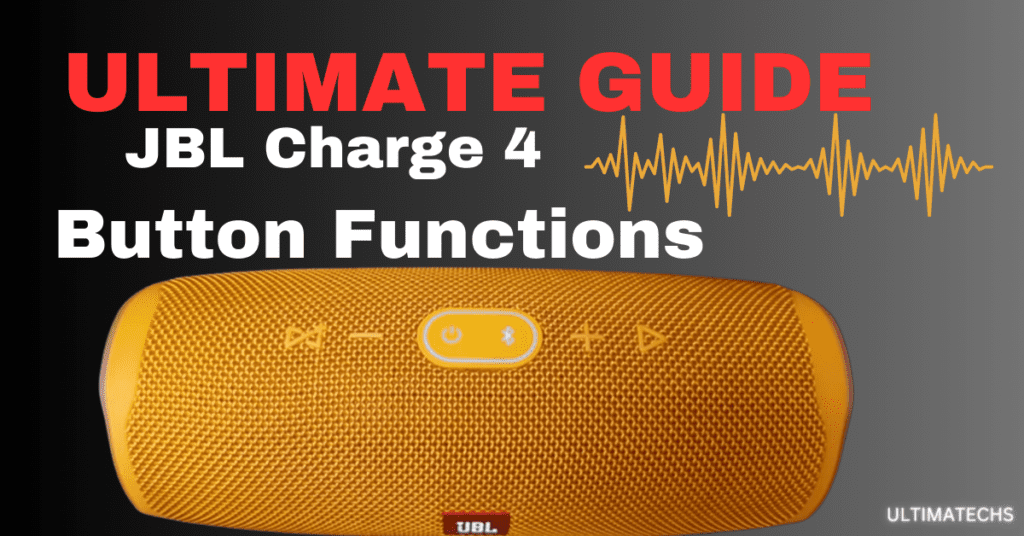
The JBL Charge 4 is a marvel of portable technology, with its Bluetooth speaker capabilities and built-in power bank.
What really catches my attention are its six buttons, each with a clickable, texturized feel, making them easy to press.
It’s fascinating how this device, with its 7500mAH rechargeable battery, can deliver 20 hours of playback time.
This feature allows you to charge your phone, tablet, or laptop through its USB port, which also supports wireless streaming.
Continue reading to explore the roles of each button on the JBL Charge 4 and utilize them for optimal enjoyment of your portable speaker.
Understanding how to operate the JBL Charge 4 buttons actively improves your listening experience.
RELATED : HOW LONG DO JBL SPEAKERS LAST?
Key Takeaways
Different Functions Of JBL Charge 4 Buttons
You will find 6 main buttons on your JBL Charge 4 (Power Button , Play Button, Volume Up Button, Volume Down Button, Bluetooth Button, Connect+ Button).
Few button can be used in combination for enhanced functionality.
In my experience with the JBL Charge 4, these buttons have significantly enhanced the way I interact with this best portable speaker.
The Understanding of button functions has helped me make the most of my speaker, transforming a simple music-listening session into a more enriched experience
Functions Of JBL Charge 4 Buttons
Let’s dive into powerful use of all these buttons
The Power Button
The power button, located as the third from the left next to the Bluetooth button, with its circular symbol, has a primary function to turn the speaker on or off.
When pressed once, the status light glows with a steady white light to indicate it’s on and dims out when off. It’s interesting how this button works in simultaneous coordination with other control buttons, making the operation smooth and effortless.
RELATED : JBL CHARGE 4 NOT TURNING ON
RELATED : JBL SPEAKER KEEP TURNING OFF
Play Button
The play button, adorned with a flipped triangular symbol, sits at the extreme right next to the volume-up button.
Often referred to as the play/pause button, a simple press can pause the currently playing track.
An intriguing aspect is the ability to double-tap to advance to the next song, although it’s curious that it cannot skip to the previous track.
Volume Up Button
The volume up button, nestled between the Bluetooth and play/pause buttons, serves a crucial control function.
It increases the volume level of the speaker’s audio output.
To adjust to the maximum, you simply press and hold it for a few seconds until it emits a chiming sound, signifying that the peak has been reached.
For a more nuanced increase, you can press it once or twice to hear a tone with every press, allowing for precise volume control.
Volume Down Button
Conversely, the volume down button, marked with a minus symbol and positioned as the second from the left, just near the Connect+ and power buttons, has a primary function to decrease the volume to its minimum.
This button is essential for those moments when you need to reduce the sound quickly.
Bluetooth Button
Adjacent to the power button, the Bluetooth button is pivotal for the JBL Charge 4 speaker’s pairing mode.
To pair with a smartphone, tablet, laptop, or any compatible device, ensure the device is discoverable, then turn on the speaker and press the Bluetooth button.
When the device finds the speaker, a steady white light will indicate that the pairing process is complete. To exit pairing mode, simply turn off this button.
Connect+ Button
The Connect+ button is one of the most intriguing features of the JBL Charge 4. Located first to the right of the volume down button.
It is denoted by an infinity symbol, it allows you to connect multiple compatible JBL speakers to the same source.
This simultaneous pairing offers an enhanced audio experience by integrating over 100 JBL speakers.
JBL Charge 4 Button Combinations (Secret Modes)
The JBL Charge 4 with its six buttons offers more than meets the eye.
Discovering these secret modes adds an extra layer of functionality to your audio experience.
These button functions have provided a unique and intuitive way to interact with this sophisticated piece of audio technology
Service Mode
Service mode is a lesser-known feature of JBL Bluetooth speakers. When activated, it renders the speaker, temporarily unusable as it locks all buttons, making them unresponsive.
This mode can interfere with playing audio and is usually entered when users accidentally press the Bluetooth and play buttons simultaneously.
To exit, the speaker must be turned on and off, restoring normal response.
Fortunately, exiting service mode is possible by following these steps:
Low-Frequency Mode
Low-frequency mode changes the size of the renowned thundering bass that JBL speakers are famous for.
It increases the bass while reducing the treble frequency in the audio output, resulting in a deeply immersive sound experience.
Follow easy steps to activate Low-Frequency Mode:
Reset JBL Charge 4
To reset the JBL Charge 4, often necessary when facing software bugs or malfunction that render the device unresponsive, there is a dedicated button combination.
RELATED : RESET JBL SPEAKERS
Frequently Asked Questions
Question: What do the buttons on the JBL Charge 4 do?
The buttons on the JBL Charge 4 serve different functions: the volume up and down buttons for increasing and decreasing sound levels; the Bluetooth button to pair the speaker with compatible devices like a smartphone, tablet, or laptop; the Connect+ button for wireless pairing with up to 100 speakers for an enhanced audio experience; and the play/pause button to play, stop, or pause audio
Question: How do I adjust the bass on my JBL Charge 4?
To adjust the bass on the JBL Charge 4, engage the low-frequency mode, which reduces treble and increases bass.
This is done by pressing the volume down and Bluetooth buttons simultaneously. An oval ring with a steady white glow on the speaker indicates that low-frequency mode is active.
For more refined control, use the portable app available for iOS and Android. This mobile application features an equalizer that allows you to download, install, and change sound settings from your smart device.
Question: How do you skip songs on JBL Charge 4?
To skip songs on the JBL Charge 4, use the Play/Pause button. Press and release it twice quickly to advance to the next song on your audio source device, such as a smartphone or tablet. This simple tap action on your smart device makes navigating your music library effortless.
Question: What is the hourglass/infinity button on my JBL Charge 4 speaker?
The hourglass or infinity symbol represents the Connect+ button, a unique feature of the JBL Charge 4. It allows you to connect up to 100 compatible JBL speakers and stream the same audio from a single source.
This support function is ideal for amplifying your listening experience across multiple rooms or outdoor spaces.
Question: What buttons do I press to reset my JBL Charge 4 speaker?
To reset your JBL Charge 4 speaker, press and hold the volume up and Bluetooth buttons for about 10-15 seconds. The speaker turns off, effectively unpairing all connected devices. To reconnect, turn the speaker back on and wait for it to become discoverable.
TO WRAP IT UP
In conclusion, the JBL Charge 4 is equipped with six buttons – Connect+, volume up (+), power, Bluetooth, play/pause, and volume down. Each button serves a specific purpose, contributing to the speaker’s versatility and user-friendliness.
These buttons allow you to turn the speaker on and off, skip tracks, reset the device, pair with various audio sources, and increase or decrease volume levels
JBL Flip 4 Secrets!!


