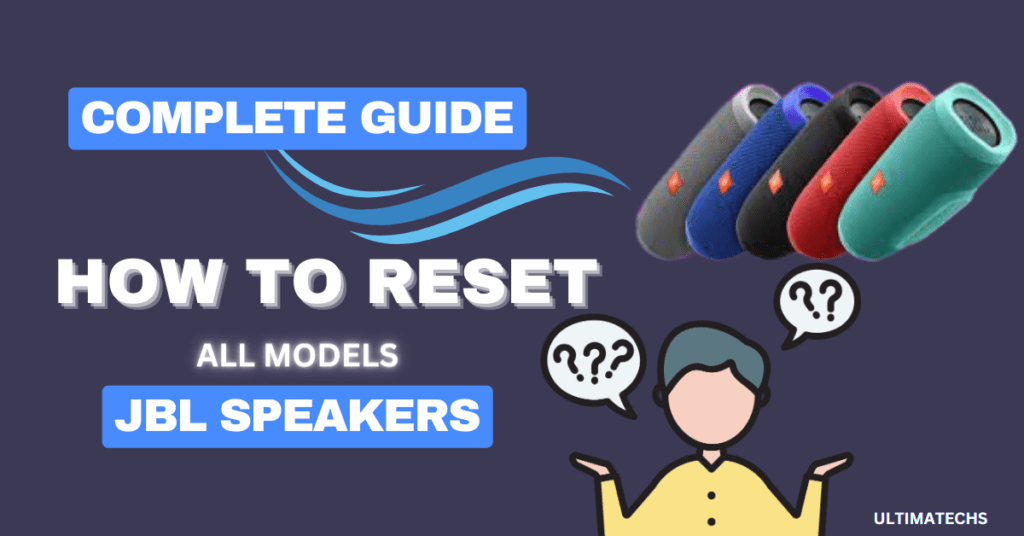
As an avid music enthusiast, I’ve often found myself grappling with a JBL speaker that just won’t connect to my phone or emits a disturbed sound.
Resetting your JBL speaker isn’t just about turning it off and on; it’s a process that reverts the device back to its factory settings, ironing out any errors that might have crept in over time.
The process is straightforward yet crucial – holding down a specific set of buttons to initiate the reset.
So next time your JBL speaker decides to throw a tantrum, remember, a quick reset might just be the fix you need.
Key Takeaways
- Understanding the Need for a Reset: Resetting your JBL speaker can be a quick fix for several issues, including problems with pairing, connection, battery, and charging. It’s a simple solution that often restores your speaker’s functionality.
- Executing a Factory Reset: To return your JBL speaker to its original settings, you typically need to press a combination of two buttons. Holding these buttons together for a few seconds triggers the reset.
- Common Reset Combinations: The most frequently used button combinations for resetting a JBL speaker include VOLUME UP + PLAY/PAUSE, VOLUME UP + BLUETOOTH, VOLUME UP + PHONE, or LIGHTSHOW + PLAY/PAUSE.
- Model-Specific Instructions: It’s important to note that not every JBL speaker model follows the same reset procedure.
- For instance, JBL Pulse 1 through JBL Pulse 4 typically reset using the VOLUME UP and PLAY/PAUSE buttons. On the other hand, the JBL Pulse 5 requires the LIGHTSHOW and BLUETOOTH buttons for a reset.
RELATED : JBL CHARGE 4 BUTTON FUNCTIONS
RELATED : HOW LONG DO JBL SPEAKERS LAST?
How to Reset JBL Speaker
Unlike resetting a TV, Wi-Fi router, or other electronics, resetting a Bluetooth speaker like a JBL is less complex. You won’t need to endure numerous setup steps after restoring to factory defaults.
Methods to Reset JBL Speaker
We provide detailed, step-by-step instructions for resetting every JBL speaker model.
This includes popular series like JBL Go, JBL Clip3 &4 , JBL Flip 3 , 4 & 5, JBL Charge, JBL Xtreme, JBL Boombox, and JBL PartyBox speakers.
Method #1– Activating the Volume Up and Play Buttons
(This method is applicable for resetting JBL Clip 3 and 4, as well as Flip 3, 4, and 5 models)
1- Activate your JBL. As you power it on, the status light illuminates and you’ll hear a guitar strum indicating the speaker is active.
2- Press and hold the Volume Up and Play buttons simultaneously. Keep them pressed for about 10-20 seconds or until the status light shuts off. Release the buttons once the status light goes off.
3- Disconnect the speaker from your device’s Bluetooth list. This step ensures that devices like your iPhone, Android, or laptop don’t automatically reconnect to the speaker once it’s back on.
4- Power on your JBL speaker. After pausing for about 30 seconds post-reset, turn your speaker on again. The flashing status light signifies it’s in pairing mode.
After resetting, remember to re-pair your JBL speaker to continue enjoying your audio
Method# 2: Pressing Mute Button
(This technique is applicable to JBL speakers with voice activation and Smart Home features)
- Power On the Speaker: Start by powering on your speakers.
- Engage the Mute Button: Press and maintain pressure on the Mute button for around 15 seconds or until the speaker powers off.
- Disconnect from Devices and Apps: Ensure the speaker is removed from the Bluetooth list of your iPhone, Android, or laptop to prevent auto-reconnection.
- For those with Smart Home capabilities, also remove the speaker from any related apps like Google Home.
- Repower the Speaker: After a brief pause post-reset, turn your JBL speaker back on and wait for approximately 30 seconds. A blinking status light will indicate it’s ready for pairing.
Method #3: Using the Volume Down and Power Buttons
(For a JBL Charge and Charge 3 Speaker, this combo is crucial for resetting)
- Activate Your Speaker: Watch for the battery light and the Power button’s surrounding ring to light up.
- Press Volume Down and Power Simultaneously: Observe the Power button’s ring flash red three times, then stabilize in blue, and finally turn off, indicating a successful reset.
- Disconnect from Bluetooth Devices: Remove the speaker from your device’s Bluetooth list to prevent unwanted reconnections.
- Reignite Your JBL Speaker: After a brief pause, turn it on and wait about 30 seconds. The ring of light will flash red and blue, ready for pairing.
Method #4: Employing the Volume Up and Bluetooth Buttons
(This method is suitable to reset JBL Charge 4, JBL Xtreme, Boombox, and Go 2 speakers}
- Power On Your Speaker: Look for a solid white light around the power and ring area.
- Hold Volume Up and Bluetooth Together: For Charge 4, these buttons are adjacent on the panel. Hold until the speaker powers off, indicating reset initiation.
- Remove from Bluetooth Lists: Ensure your speaker isn’t automatically reconnected by removing it from all device Bluetooth settings.
- Restart Your JBL Speaker: After a short wait, power it back on. The power button light should flash blue, signaling it’s pairing time.
Problems : A Reset Can Resolve JBL Speaker
Initiating a reset on your JBL speaker can address a variety of malfunctions. Below are some common problems that a reset might resolve:
While a reset doesn’t guarantee a fix for all these complications, particularly if they stem from hardware issues like faulty batteries, damaged charging ports, broken buttons, defective charging cables or AC adapters, or a compromised motherboard.
A reset is often worth attempting if no physical damage is evident.
RELATED : JBL 4 NOT CHARGING?
Frequently Asked Questions
Question : How Often Should You Do This Reset?
Only reset your JBL speaker if you’re facing specific issues. There’s no need for a reset if everything is functioning correctly, but if you encounter problems, attempting a reset can be beneficial.
Question: How To Reset JBL Speaker Charge 5?
- Unpair Speaker: From phone/other devices. Turn off Bluetooth and remove from paired lists >> Activate your JBL Charge 5.
- Press and Hold: PLAY/PAUSE + VOLUME UP until speaker powers off>>>>Turn the speaker on; it’ll be in pairing mode. Connect it to your phone, and you’re all set.
Question: How To Reset JBL Speaker Charge 4?
- Unpair Speaker: From all devices (phones, PCs, etc.). Remove from paired lists >> Power On the speaker.
- Press and Hold: BLUETOOTH + VOLUME UP until the LED ring flashes, then turns off >> Now Turn the speaker on; it should blink indicating pairing mode. Connect and enjoy music.
Question: How To Reset JBL Speaker Flip 5?
- Unpair Speaker: From all devices. Disable Bluetooth and remove from paired lists >>Activate JBL Flip 5.
- Press Simultaneously: PLAY/PAUSE + VOL UP for 3 sec until the speaker turns off >>Turn the speaker back on; it should be in discovery mode. Pair with your device.
Question: How To Reset JBL Speaker Flip 6?
- Disconnect Flip 6: From all devices. Turn off Bluetooth and remove from paired lists >> Power on the Flip 6 speaker.
- Hold Buttons: PLAY/PAUSE + VOLUME UP until it powers off. Retry if necessary >> Now turn Flip 6 on >> Enable Bluetooth on the phone and pair with the speaker.
Question: How To Reset JBL XTREME, XTREME 2, AND XTREME 3?
- Unpair Speaker: From devices and forget it from paired lists. Consider disabling Bluetooth on the phone >> Power On JBL Xtreme
- Press Together: VOLUME UP + PLAY/PAUSE until the speaker turns off. Repeat if needed. >> Turn Speaker On: It should be in pairing mode with a flashing Bluetooth button >>> Enable Bluetooth and connect. Your JBL Xtreme is now reset.
TO WRAP IT UP
For this detailed guide, my aim was to assist you in discovering the precise reset procedure for your JBL speaker. Should you encounter any difficulties in resetting your device, please share your concerns in the comments section; I am committed to identifying a suitable alternative solution for you.
How To Factory Reset JBL Flip 5
How to hard factory reset in JBL Charge 3 Bluetooth Speaker



hey there and thank you for your information – I have certainly
picked up anything new from right here. I did however expertise some technical points using this
web site, since I experienced to reload the web site a lot of times
previous to I could get it to load properly. I had been wondering if your web host is OK?
Not that I’m complaining, but sluggish loading instances times will sometimes affect your placement in google and could
damage your quality score if ads and marketing with
Adwords. Well I’m adding this RSS to my email
and can look out for a lot more of your respective
interesting content. Make sure you update this again soon..
Escape room lista
Hiya! I know this is kinda off topic nevertheless I’d figured I’d ask.
Would you be interested in exchanging links or maybe guest authoring
a blog post or vice-versa? My website discusses a lot of the same topics as yours and I believe we could greatly benefit from
each other. If you’re interested feel free to send me an email.
I look forward to hearing from you! Wonderful blog by the way!