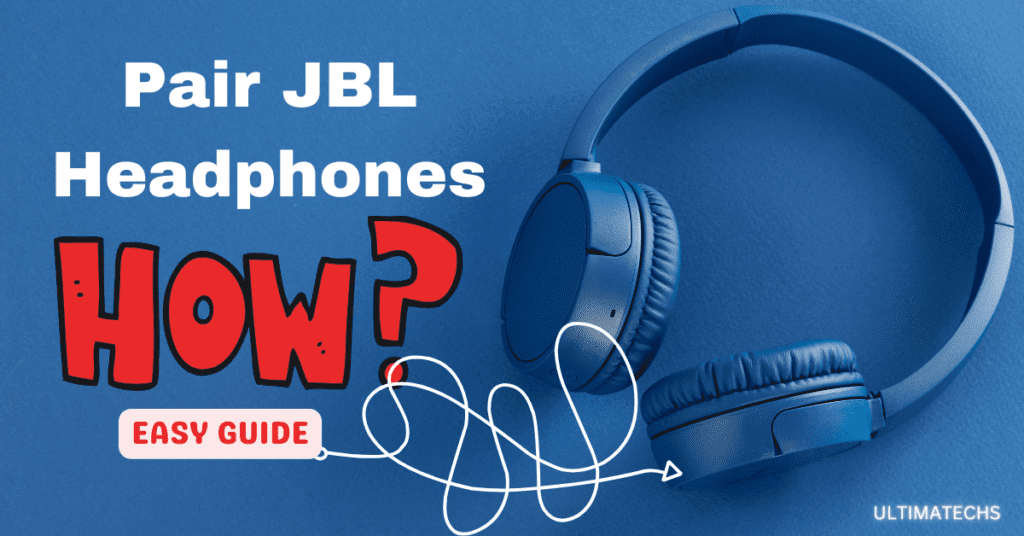
The world of JBL audio devices, from their iconic headphones to the versatile speakers and earbuds, is renowned for its rich sound quality and user-friendly features.
Known for seamless integration with popular voice assistants like Google and Alexa, these devices have redefined our audio experience.
Whether you’re looking to pair them with your phone, computer, or use the JBL PartyBoost feature to connect multiple devices, the process is straightforward and takes just a few seconds.
The pairing of your favorite device with JBL’s lineup is not just about connectivity; it’s about enhancing your daily audio experience.
The battery life of JBL’s range is impressive, making them a budget-friendly choice for those conscious about price and quality.
RELATED: HOW LONG DO JBL SPEAKERS LAST?
RELATED: JBL HEADPHONES NOT CONNECTING
Quick Answer
To initiate, put your device in pairing mode, usually by turning on the device for the first time or when connecting to a new device.
The pairing often involves pressing and holding the power button for around five seconds.
Once in pairing mode, you can pair your JBL device with your desired audio source, like a phone or computer. If you’re handling an earbud or a JBL speaker.
You might need to tap or hold the Bluetooth button to sync with other devices.
The simplicity of the process makes JBL products not just excellent in performance but also in user accessibility and convenience.
Key Takeaways
RELATED: JBL HEADPHONES NOT CHARGING
How to Turn on Pairing Mode on JBL Headphones, Earbuds, and Speakers
If you’ve just got your hands on some JBL headphones, earbuds, or speakers, you’re likely eager to start enjoying their sound.
With each JBL device, whether it’s a product like the JBL Tune 230NC TWS earbuds or a portable speaker, the specific steps for turning on pairing mode are straightforward.
Typically, if it’s your first time using the device, it will automatically enable pairing mode when powered on.
If it’s already been used, you’ll need to power off the device, then press and hold the power button for about five seconds.
For wireless earbuds, like the JBL Tune 230NC TWS, you might need to take them out of the case and perform a manual tap on the left bud to activate pairing mode.
RELATED: JBL HEADPHONES KEEP TURNING OFF
How to Pair a JBL Device to Your Android Phone
Pairing your JBL device with an Android phone is a breeze.
Follow these steps:
How to pair a JBL device to your iPhone
To pair your JBL earbuds, speakers, or headphones to your iPhone:
This straightforward process swiftly links your JBL device for an enhanced audio experience.
Watch : How to connect JBL Tune 510BT with iPhone.
How to Pair JBL Devices to a Windows PC
In todays’ modern technology, effortlessly pairing your JBL devices with a Windows PC requires just a few harmonious steps.
These steps, in unison, create a seamless link between your JBL’s rich sound and your computer’s vast capabilities.
How to Pair JBL Devices to a Mac
Pairing your JBL devices, whether they are speakers, earbuds, or headphones, with a Mac involves similar steps that Windows users follow, but with a sleek, Mac-specific twist.
How to Pair With Apple Watch
Below steps will make it quick if you want to connect JBL headphones with your Apple Watch:
- Open Settings on your Apple Watch.
- Scroll down and select the Bluetooth option to start scanning for compatible devices.
- Look for your JBL headphones in the list of available devices.
- Click on your headphones’ name to pair them with your Apple Watch.
How to Pair With Smart TV
Here’s how to connect your JBL headphones to a Smart TV in a straightforward way:
- Confirm that your JBL headphones are set to pairing mode.
- Access the Settings menu on your Smart TV and navigate to the Bluetooth section.
- Choose to Scan for Applicable Devices and wait for your TV to find available connections.
- From the list of devices, select your JBL headphones and initiate the connection.
How Do You Pair JBL Speakers Together?
To pair your JBL speakers together, ensuring they are compatible is key.
Products equipped with JBL Connect Plus or JBL PartyBoost are designed to work seamlessly with similar technologies.
The pairing process is user-friendly and adds an extra dimension to your audio experience, whether you’re setting up for a party or just enhancing your personal listening space.
To pair your JBL speakers using PartyBoost:
- Connect your speaker to your phone via Bluetooth.
- Download the JBL Portable app from the Apple App Store or Google Play Store.
- Press the Connect button on all speakers you want to link together. They should appear in the JBL Portable app within 30 seconds.
- Choose between stereo or party mode for playback. Party mode syncs playback across all devices (up to 100), while stereo is for two speakers.
To pair your JBL speakers using Connect+:
- Connect your speaker to your phone and start playing music through the first speaker.
- Press the Connect button on each additional speaker. They should link together within 30 seconds.
Use Multipoint to Connect Headphones to a Second Device
Many JBL headphones, especially those in the Live Series, Tune Series, Club Series, and Tour Series, come equipped with an impressive feature called multipoint technology.
Imagine being immersed in a Zoom call through your JBL headphones and then seamlessly switching to pick up an incoming call on your phone.
Follow these steps to set up multipoint with your JBL headphones, ensuring a seamless connection to multiple devices:
- Activate your JBL headphones and establish a connection with the first device.
- After successfully connecting to the first device, initiate pairing mode on your headphones to link with the second device.
- For over-ear and on-ear models, press the Bluetooth button;
- For earbuds, tap and hold the control button. A flashing LED will indicate the search for the second device.
- On your second device, navigate to the Bluetooth settings. Look for your JBL headphones in the list of available devices, which should appear shortly.
- Select your headphones from the list to finalize the pairing process and enjoy simultaneous connectivity to both devices.
JBL Headphones Troubleshooting Tips
In our upcoming discussion, we’ll delve into essential troubleshooting tips for JBL headphones, covering effective solutions to common pairing issues and enhancing your listening experience.
How To Disconnect Headphones From A Bluetooth Device
To disconnect your JBL headphones from a Bluetooth device, you typically have to manually switch it off.
This will effectively remove the JBL headphone from the device’s memory.
Only One Headphone is Connecting
Sometimes, you might face an issue where only one headphone is connecting.
This can occur due to a range of issues with your JBL headphones.
Often, it’s one of two problems: either the battery is low and needs recharging, or there’s a need for resetting the connection.
Following the steps towards the end of this article should help resolve this issue.
Headphones Won’t Turn On After Charging
If your headphones don’t turn on after charging, it’s a common issue but usually has an easy fix. Despite being fully charged, sometimes,
- Hold the power button down for approximately 5 seconds.
- Quickly press the power button three times consecutively.
- Finally, press and hold the power button again until the LED light turns on.
Power on the headphones, and if they’re unresponsive, it may be a faulty unit. In such cases, contact JBL or the retailer for a possible replacement under warranty.
Headphones Won’t Turn Off
When your headphones won’t power down or turn off while still connected to a Bluetooth device, it could signal an issue that needs addressing.
First, check your headphone’s Bluetooth connection to the device. Sometimes, if the device is still playing audio, it can cause the headphones not to stop the audio.
RELATED : JBL HEADPHONES NOT TURNING ON
Headphones Flashing Blue/White?
Encountering flashing lights on your headphones during an attempt to connect to a Bluetooth device is a common issue.
This usually happens when they fail to connect successfully.
How To Reset JBL Headphones
For those moments when troubleshooting doesn’t resolve issues, a reset of your JBL headphones might be the solution.
Here’s how to do it effectively:
- Ensure the headphones are powered on.
- Hold the volume up and volume down buttons together for 5 seconds.
- Release the buttons upon hearing the shutdown sound.
- The headphones will automatically power back on, indicating they are fully reset.
This guide is designed to assist you in getting back to your favorite tracks quickly.
Frequently Asked Questions
Question : Why isn’t my JBL speaker pairing?
When attempting to pair your JBL speaker, it’s crucial to ensure the device is in pairing mode.
Start by pressing the power button until the indicator glows, signifying it’s on. Then, locate the Bluetooth button.
On most models, this involves holding the volume up and volume down buttons simultaneously for a few seconds. If the speaker doesn’t enter pairing mode, a reset might be necessary.
Ensure both the speaker and your device’s Bluetooth are enabled and searching.
Question: Will my JBL product reconnect to devices I’ve paired it with before automatically?
JBL products like wireless headphones, earbuds, and speakers, they are designed to reconnect automatically to devices they’ve been paired with previously.
This feature kicks in after the initial pairing process. When you turn on your JBL device, it scans and connects to the last known device if Bluetooth is enabled on that device.
Question: What is the JBL pairing code?
Consult the user manual for the specific pairing code. Should the manual be unavailable or not provide the code, default codes typically used: 0000, 1111, or 1234.
These are standard across many Bluetooth devices and are often the key to completing your device’s connection.
Question: How do I put my JBL Live 500BT in pairing mode?
To activate pairing mode on your JBL Live 500BT headphones, firmly press and hold the Bluetooth button (adjacent to the power button) for two seconds. This will prepare the headphones to connect with your device.
TO WRAP IT UP
Mastering the pairing of JBL headphones can be challenging due to their diverse models and unique functionalities. Yet, this guide aims to simplify the process by detailing pairing methods specific to each headphone model and button arrangement.
If you still unable to pair your JBL, then consult the user manual tailored to your model.



Simply wanna tell that this is invaluable, Thanks
for taking your time to write this.