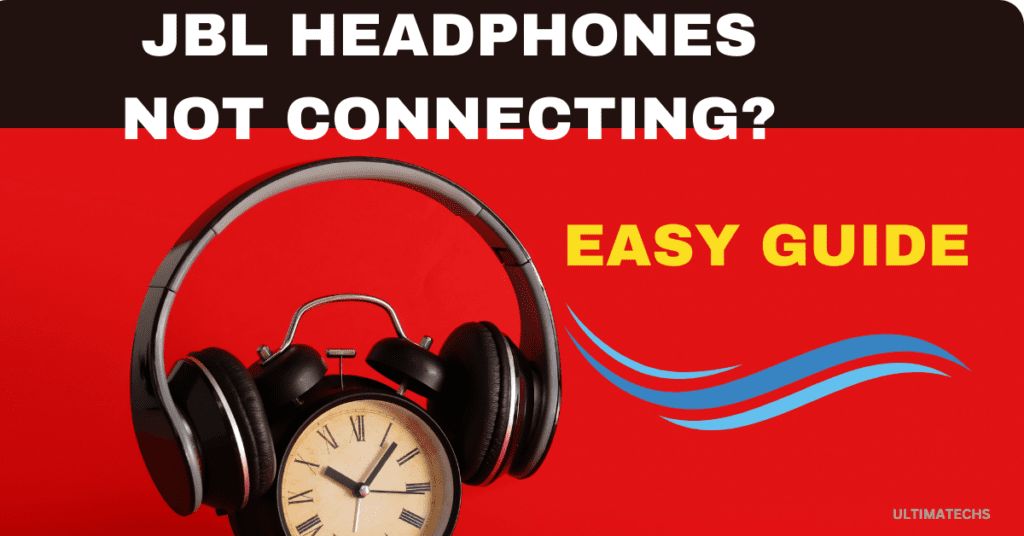
Reflecting on my own journey with JBL in-ear or on-ear earbuds, connecting to compatible devices should be straightforward.
Yet, there are times when they just won’t connect, leading to uninterrupted music coming to an abrupt halt.
Whether it’s because the headphones were misplaced, found after a long search, or the endless hours spent browsing the web for a solution, the process can be challenging.
This article aims to make your pairing experience easier, drawing from my own trials and errors.
RELATED: JBL HEADPHONES NOT TURNING ON
RELATED: HOW TO PAIR JBL HEADPHONES
Key Takeaways
How To Fix JBL Headphones That Won’t Connect?
Ensure seamless connectivity with your JBL headphones by following these steps
Enter Pairing Mode
I’ve learned a neat trick: to initiate pairing mode on your JBL headphones, simply turn on the device. They should pair within a certain timeframe.
If you’re unsure, check the light indicator near the power button.
In such cases, you need to reactivate pairing mode to pair with new devices.
Improve your connection with these steps for your JBL headphones
Disconnect From Other Devices
A related issue is when your JBL headphones are in pairing mode but won’t connect because they’re still tethered to a previously paired device.
This happened with a pair I bought for my nephew. He loved them but was puzzled when they kept reconnecting to his old phone.
If your LED light is a steady blue, it means the headphones are already connected.
Enhance your troubleshooting with these clear steps for JBL headphones connectivity issues
- Increase Distance: Move the currently paired device away from your JBL headphones.
- Disable Bluetooth: Turn off Bluetooth on the connected device (like your iPhone).
- Forget Device: Select “Forget This Device” in your device’s Bluetooth settings.
- Reset Headphones: Perform a reset on your JBL headphones to clear pairing histories.
- Power Cycle After Range Exit: Once outside the Bluetooth range, power off and then on your headphones to prepare for new connections.
Reset JBL Headphones
If you’re facing issues with your JBL headphones not connecting, a hard reset might be the solution.
This action will return your headphones to their default mode, which often can fix software problems.
Each model of JBL headphones might have a different process for resetting.
Standard Reset Steps:
- Power Off: Switch off the headphones using the power button. Await a confirmation sound indicating they are off.
- Volume Buttons Reset: Simultaneously press and hold the Volume Up (+) and Volume Down (-) buttons for 20 seconds to reset.
After the reset, you’ll need to manually re-pair them with your known devices, as the reset will remove all previously connected devices from its memory.
RELATED: JBL HEADPHONES KEEP TURNING OFF
Check The Bluetooth Range
Another crucial tip is to move closer to the device you are trying to pair with.
Bluetooth devices need to be relatively close to each other to connect properly.
Ideally, placing your headphones and the device you want to pair with within a range of about 10 meters (30 feet) is recommended. If you’re away beyond this range, the Bluetooth signal could become weak.
Always ensure your headphones are within 7 meters of the device, especially if they don’t show up in the list of available devices or if the signal is weak.
Simply bring them closer to each other to strengthen the connection.
Avoid Bluetooth Interference
Bluetooth interference is a common issue that might stop your devices from connecting.
Various factors can block or interfere with the Bluetooth signal, leading to your JBL headphones not being able to pair with another device.
This interference can weaken the connection and even cause the sound to cut off.
Enhance your JBL headphones connection by implementing these steps,
- Distance from Appliances: Position your JBL headphones far from microwaves and Wi-Fi modems to avoid interference.
- Eliminate Barriers: Ensure no physical obstructions like walls, bricks, or concrete are between your headphones and the connecting device.
- Separate from Other Devices: Keep your JBL headphones distant from other Bluetooth-utilizing devices to minimize signal disruption.
- Manage Device Proximity: If multiple devices are using Bluetooth in close proximity, relocate your headphones to a clearer area before connecting.
Update Device Firmware
Ensure your device’s operating system is current. Check for updates in your device’s settings, under System or a similar section.
If your system is outdated, download the newest firmware version and reboot your device to refresh connections.
Upgrade Headphones’ Firmware
Keep your JBL headphones up-to-date by installing the latest software, which can resolve bugs and add new features.
Use the JBL Headphones App: Access the JBL Headphones app from the Google Play Store or Apple App Store to update your headphones’ firmware.
Pairing JBL Headphones to Different Devices
Let’s see how you connect JBL headphones to all devices.
Pairing to Mac
A common experience for many is the problems they face when trying to connect their JBL headphones to a macOS device. The fix is surprisingly simple.
Follow these simple steps to connect your JBL headphones to a macOS device:
Ensure your headphones are fully charged; a low battery can prevent them from operating properly. Once charged, follow this process, and you should be able to pair successfully with your Apple device.
RELATED: WHY JBL HEADPHONES NOT CHARGING?
Pairing to iPhone/iPad
For those who fail to pair their headphones with an iPhone or iPad, the solution is quick and easy. If your headphones are not pairing or don’t appear in the list of Bluetooth devices, follow this:
Try holding the pairing button for a few seconds. If they still fail, you might need to reset the connection. This can involve removing the headphones from your Apple device’s Bluetooth list and restarting both the headphones and your device. Ensure your device’s Bluetooth is on and try pairing again.
In the unlikely event this doesn’t work, the issue might be a faulty transmitter, in which case, replace or send them to the manufacturer for repair.
Pairing to Windows Laptop/Computer
Resolve connectivity issues with your JBL headphones and Windows PC by following these steps:
Restart your computer to enable these settings. If your headphones still won’t connect, right-click the Start icon and go to Devices.
Make sure the Bluetooth slider is enabled, and try pairing again.
Following these steps should help you successfully pair your JBL headphones with your Windows laptop or computer.
Pairing to JBL TV
When trying to connect your JBL headphones to a JBL TV, you might struggle to get them to work properly. Usually, JBL TVs come with a preconfigured pairing mode.
To pair, simply scroll through the TV menu until your headphones are listed, and then select them. If you need to adjust the volume, use the remote buttons.
If you have more than one set of headphones, you might need to use an adapter for the second pair, as most TVs have limited Bluetooth connectivity.
Pairing to Sony TV
Pairing your headphones with a Sony TV can vary, as different models and manufacturers have unique Bluetooth connectivity settings. Generally, it’s a quick process.
Use your remote to access the TV’s settings. Look for the Bluetooth or Accessories option and select it to pair your device. You might need to add or register your headphones as a new device if they’ve never been connected to the TV before.
Common Headphones Pairing Issues and Fixes
Along with pairing issues , some user may face other issues like Bluetooth headphones keep disconnecting , Audio cuts, Not showing in device Bluetooth list, connected but no sound
Now we will discuss al these issues with quick fixes.
How to Fix JBL Headphones Keeps Disconnecting
If your JBL headphones keep disconnecting from your device, the first thing to check is whether they are fully charged.
How To Fix JBL Headphones That Don’t Show on The Bluetooth List?
The main reason your JBL headphones won’t appear on the Bluetooth list is often due to distance.
If they’re paired with another device, they won’t show up under their name on your current device’s Bluetooth list.
By following these steps, you should enhance the connectivity between your devices and JBL headphones
How To Fix JBL Headphones Audio Cuts Off?
If you’re experiencing audio cut-offs with your JBL headphones, the first thing to check is the distance.
Make sure you are within 10 meters of the device you’re paired with. Sound cuts off and then comes back if you move out of range.
To fix this, keep the paired device near. If your headphones attempt to pair with another device, it can interfere with the connection and stop the audio.
Other reasons for cut-offs include compressing problems in the phone, low-speed wi-fi while you listen to music, or a buffer in the application.
Checking apps and Wi-Fi connections can help identify the issue.
How To Fix JBL Headphones That Connect But Have No Sound?
When your JBL headphones are paired with a device but there’s no sound playing, a simple change in the audio output settings might resolve the issue.
Access the settings, choose the JBL headphones as the main audio output.
Sometimes, the device might not automatically switch the audio output to the headphones, even when they’re connected.
Why does JBL Bluetooth headphones won’t connect?
If your JBL Bluetooth headphones won’t connect, a common issue could be the need to forget the device and then reactivate it.
On your phone, tablet, or media device, go to Bluetooth settings, tap on the headphones and choose ‘forget’.
Then, turn off and on the headphones to reset them to default. Most devices require you to enable the headphones in the Bluetooth settings menu to make them active again.
Why are my JBL headphones flashing blue and not connecting?
When your JBL headphones are flashing blue, it typically indicates that the device is on and using its power. If they are plugged into a wall, this could mean they are charging.
However, if the light is alternating between red and blue, your headphones are trying to connect.
A solid blue light usually means the headphones are connected. If they keep flashing but don’t connect, there might be an issue with the pairing process.
Frequently Asked Questions
Question: How do you put JBL headphones in pairing mode?
Turning on your JBL headphones typically initiates their pairing mode. If they don’t automatically enter this mode, try powering them off and then press and hold the power button for around five seconds.
The LED should then flash to indicate that the headphones are in pairing mode and ready to connect to your device.
Question: How do I fix my Bluetooth pairing problem?
To fix Bluetooth pairing problems, especially on Android, start by checking the basics. Turn the Bluetooth feature off and on again. Then, confirm if the device you’re trying to connect to is already paired or connected.
Sometimes, clearing your phone’s memory of previous Bluetooth connections can also help.
Question: What is factory reset on JBL?
A factory reset on JBL headphones restores them to their default settings, including network and audio configurations. To perform a reset, press and hold the VOL – and VOL + along with the Source buttons at the same time.
You’ll know the process has started when the LED light flashes. This usually takes a few seconds. After the reset, your headphones will be as if they were just taken out of the box.
Question: Do JBL headphones require a passkey to connect?
Typically, JBL headphones don’t need a passkey for pairing with devices like phones, tablets, or PCs. Nonetheless, certain phones, notably iPhones, may ask for a passkey during Bluetooth pairing.
Common default passwords are 0000, 1111, or 1234. Use one of these when asked to finalize the pairing process.
TO WRAP IT UP
In conclusion, resolving connectivity issues with JBL headphones often involves simple steps like ensuring Bluetooth is active, updating firmware, or resetting the headphones.
Remember, proximity and interference can also affect connection quality. By following these straightforward troubleshooting methods, you can enjoy the seamless and high-quality audio experience that JBL headphones are known for.



Awsome post and straight to the point. I don’t know if this is actually
the best place to ask but do you guys have any thoughts on where to get some professional writers?
Thx 🙂 Najlepsze escape roomy
I like this web site it’s a master piece! Glad I noticed this on google..