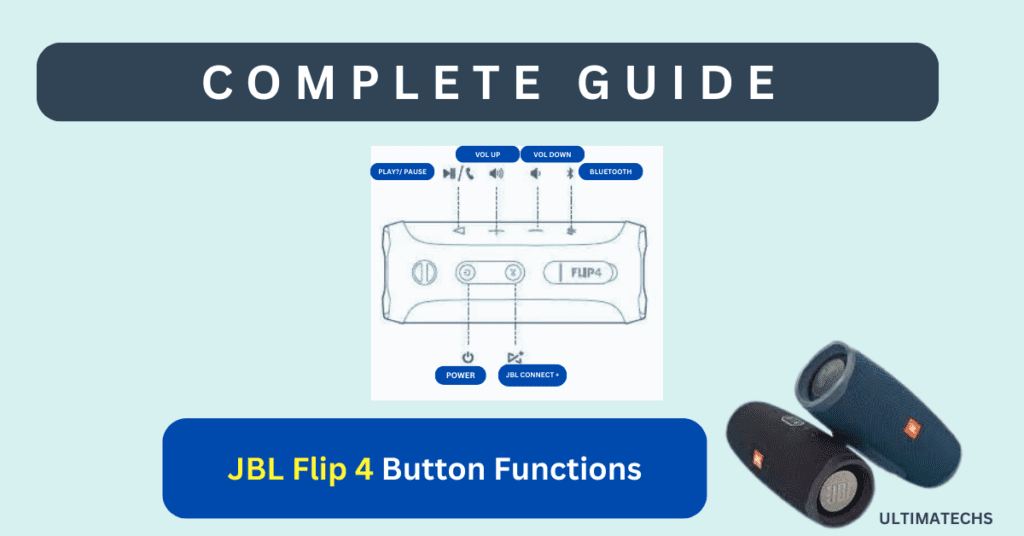
Despite its compact size, the JBL Flip 4 is a fantastic speaker packed with features. With a 3,000mAh battery offering 12h playtime and Bluetooth 4.2 for a stable and reliable wireless connection, it’s designed for on-the-go music lovers.
Not just that, it’s IPX7 certified, meaning it’s fully waterproof and can survive submersion in water for up to 30 minutes.
However, remember it doesn’t float; if dropped accidentally into the pool, it will sink straight to the bottom. 🙂
Essential Buttons: The JBL Flip 4 features six primary buttons: POWER, Bluetooth, VOL UP, VOL DOWN, PLAY, and CONNECT+.
Key Takeaways
Discover secret functionalities by pressing different button combinations on your JBL Flip 4.
RELATED : JBL FLIP 4 NOT CHARGING
RELATED : JBL CHARGE 4 BUTTON FUNCTIONS
From its built-in mic to answer/make calls to compatibility with voice assistants like Siri or Google Assistant, the JBL Flip 4 is surprisingly loud for its size. But some people struggle to understand its intuitive controls.
RELATED : JBL FLIP 4 NOT CHARGING
In this post, I’ll explain the function of each button, offer tips to get the most out of your device, and reveal some hidden features and functions not found in the speaker’s user manual.
These can be activated using specific button combos, making your listening experience even more enjoyable.
Function of Each Button On JBL Flip 4
The JBL Flip 4 is equipped with six buttons, including POWER, VOL UP, VOL DOWN, Bluetooth, PLAY/PAUSE, and the JBL Connect+ button.
Essential Buttons
First we will discus main six buttons of JBL Flip 4
Power Button
When in use, it will either blink blue for connectivity or remain a solid hue, signifying a stable connection.
Bluetooth Button
Adjacent to this, the Bluetooth button plays a pivotal role.
In the Flip 4, a quick press puts the speaker into pairing mode.
If it’s already turned on, resetting or switching between devices becomes a breeze.
Volume Up And Volume Down Buttons
For instance, talk to Siri or Google Assistant by shortly pressing the PLUS button, or hold it to raise the volume all the way up.
Meanwhile, the MINUS can mute the speaker, adding a layer of convenience to your listening experience.
Play Button
It’s also your gateway to managing incoming calls and can activate your voice assistant, be it Siri or Google Assistant.
For more functionality, install the JBL Portable app, where you can make detailed adjustments and select different functions in the Settings panel.
JBL Connect + Button
The Connect+ button is your ticket to an immersive audio experience. It enables you to pair multiple speakers that are connected to your phone.
Switch to Party mode to play the same audio across all devices, or use stereo mode to designate left and right channels.
This feature supports various models like PartyBoost, Xtreme 2, Pulse 3, Charge 4, and Boombox.
Battery LED Indicator
The Battery LED Indicator, nestled between the POWER and CONNECT+ buttons, uses 5 LEDs to show the battery percentage.
It’s a handy tool to check remaining battery or charging progress.
Pairing JBL Flip 4
Pairing the JBL FLIP 4 with your Bluetooth source is a simple and quick process.
To Pair: Turn the speaker on, and for the first time, it will automatically enter pairing mode, indicated by a blue flash.
On your phone, enable Bluetooth, look for available devices, and tap the Flip 4.
The LED will stop flashing and become solid, indicating a successful pairing. To connect a new device, press the Bluetooth button shortly, and the speaker is ready to pair again.
Pairing Two JBL Flip 4 Speakers Together Using Connect+
Pairing two JBL flip 4 speakers together using connect+ is surprisingly simple.
- First, ensure both SPEAKERS are turned on and CONNECT+ is activated.
- Press the CONNECT+ button on the first speaker, then do the same on the second.
- They should pair together swiftly, creating an immersive stereo sound experience.
In the JBL Portable app, you can further customize the left and right channels for each speaker. This feature allows you to connect up to 100 speakers, expanding the party atmosphere.
Remember: If you’ve linked more than two speakers, you won’t be able to play audio in stereo mode. Instead, you’ll only be able to use Party mode for audio playback.
Secret Button Combinations And Codes
There are also SECRET BUTTON COMBINATIONS AND CODES that can unlock additional features in your JBL Flip 4.
These hidden functions aren’t typically found in the user manual but can be discovered through a bit of experimentation or by visiting the support page.
Each combination when activated, reveals different modes and settings, adding layers of functionality to your Flip 4.
Check Firmware Version
To check the Firmware version of your JBL Flip 4, a unique combo of buttons is used.
Press and hold the VOL DOWN and CONNECT+ buttons simultaneously for a few seconds. This action reveals the current firmware status, viewable in the JBL Portable app.
It’s a handy trick for those looking to update their speaker to the latest software version.
Low-Frequency Mode
The Low-Frequency Mode has been a topic of controversy among users.
It’s a feature supposedly for testing purposes only, but many have commented on its utility.
By pressing a certain combo, you can shift the EQ presets to Bass Boost, making a noticeable difference in the speaker’s settings.
Service Mode
Entering service mode on the Flip 4 requires a bit more finesse.
To exit, simply turn off the speaker or unplug it. To enable or disable this mode, press the CONNECT+ and VOLUME UP buttons simultaneously while the speaker is turned on.
Resetting JBL Flip 4
Resetting the JBL FLIP 4 is often the go-to solution for any issue related to pairing, connection, or charging.
Remember, a RESET might be the magical solution that fixes all your problems.
Simply press the PLAY and POWER buttons together; the speaker turns off and automatically re-enters pairing mode.
Frequently Asked Questions
Question: What are the buttons on my JBL Flip 4?
Answer: The JBL Flip 4 hosts a variety of buttons including UP, DOWN, PLAY, POWER, Bluetooth, VOL, and CONNECT+. Each button has its specific function, enhancing the user experience.
Question: What is the triangle button on the JBL?
Answer: The triangle button on the JBL speaker is the PLAY/PAUSE button, used to skip to the next or previous track, and answer calls. It also activates the voice assistant.
Question: What does the hourglass button on JBL speakers do?
Answer: The hourglass button, also known as the JBL Connect button, on compatible JBL speakers, helps to connect various devices through JBL Connect+.
Question: Why is my JBL Flip 4 power button blinking blue?
Answer: If the power button on your JBL Flip 4 is blinking blue, it indicates that the speaker is in pairing mode.
Question: Can JBL Flip 4 get wet?
Answer: Yes, the JBL Flip 4 is waterproof with an IPX7 rating. It’s protected by a rubber flap over the charging port and 3.5mm AUX input, allowing it to get wet and even float.
Question: What does the infinity button do on JBL Flip?
Answer: The infinity button on the JBL Flip 5 and 6, known as the JBL PartyBoost button, allows you to connect multiple compatible speakers for a louder sound.
Question: What does JBL Party Mode do?
Answer: Party Mode on JBL speakers enables you to play the same audio across multiple devices, offering two modes: Stereo (splitting left and right channels) and Party.
Question: How do I lock my JBL Flip 4?
Answer: To lock your JBL Flip 4, use a USB cable to connect it to a power source, and engage the Service Mode using a specific button combo of Connect+ and VOLUME UP buttons.
Question: How do I know when my JBL Flip 4 is fully charged?
Answer: The battery LED indicators near the POWER and CONNECT+ buttons on the Flip 4 turn solid white when the speaker is fully charged.
Question: Does JBL flip turn off automatically?
Answer: The JBL Flip 4 features an auto-off function that turns the speaker off automatically after 10 minutes without an audio signal.
TO WRAP IT UP
Exploring the JBL Flip 4 reveals an array of button combinations and hidden features that enhance its usability. The ease of use provided by its well-designed buttons makes it a favorite among users.
If you have any further questions or wish to share your experiences with the sound output and other features, feel free to contribute in the comment section of this guide.
JBL Flip 4 Button Secrets!!



Hello there, just became alert to your blog through Google, and found that
it’s really informative. I’m going to watch out for brussels.
I’ll be grateful if you continue this in future. A lot of people will
be benefited from your writing. Cheers! Escape room
I like this web site it’s a master piece! Glad I discovered this on google.!