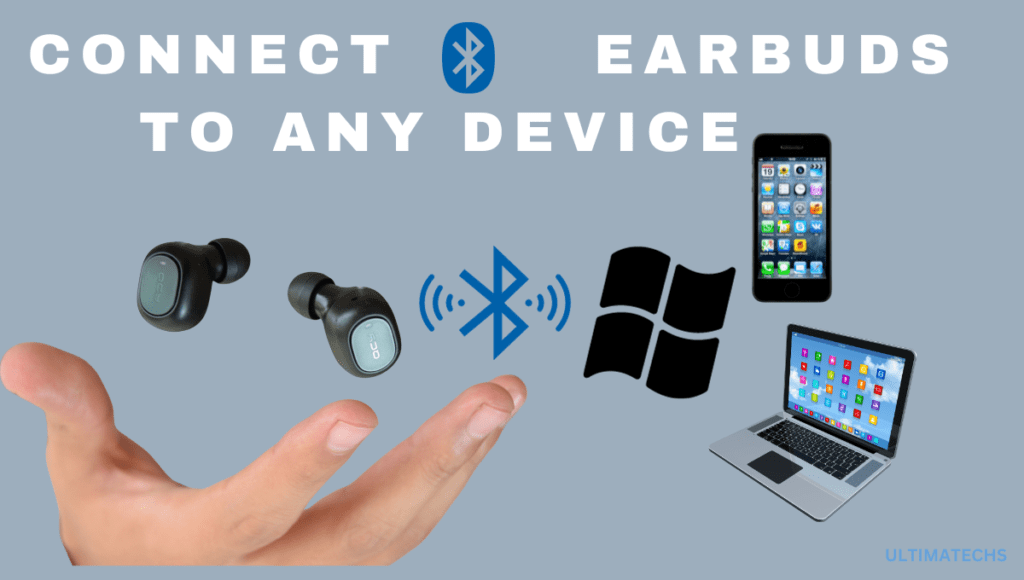
As a long-time audiophile and a dedicated user of JLab earbuds, I’ve navigated through the wide array of earbud models they offer, each boasting its unique and convenient features.
The JLab GO AIR POP buds have been my go-to for their long-lasting batteries and easy-to-operate nature, making them an excellent choice for users like me who are always on the move.
However , I’ve encountered occasional issues with the left earbud disconnecting from the right one. But don’t fret; these challenges are typically easy to solve.
RELATED : GET CONNECTED: FIX JLAB EARBUDS NOT PAIRING TOGETHER
RELATED: “EARBUD ONE SIDE NOT WORKING? JLAB FIX FAST!”
The pairing process is designed to be easy and straightforward, ensuring you can enjoy your music without much hassle.
With instructions on connecting different JLab buds to source devices, fellow users will find themselves equipped to handle any issues they might encounter.
Key Takeaways
RELATED ; JLAB EARBUDS NOT CHARGING
RELATED : “QUICK FIX: ONE SIDE DEAD ON BLUETOOTH EARBUDS!”
Pairing JLAB Earbuds to Any Device
JLab offers three basic types of headphone and earbud models, each with a unique Bluetooth pairing process. The steps to pair JLab earbuds or headphones vary depending on the type of product.
How to Pairing JLab Earbuds
In this article, we’ll explore how to easily connect JLab earbuds to various devices, including iOS, Android, Windows, Mac, and Chromebook, without hassle.
Initially, it’s essential to first learn how to enable pairing mode on your earbuds.
Although pairing JLab earbuds to any device is generally simple, the details and steps may differ depending on the device you are using.
We’ll walk through each step to ensure you can pair your JLab earbuds to Bluetooth effortlessly.
Turn On Jlab Earbuds Pairing Mode
it’s essential to understand that JLab offers three different types of devices: true wireless earbuds, wireless earbuds, and headphones. Each type has its own method for turning on the pairing mode. To Turn on the pairing mode of your JLab earbuds, makes them discoverable to nearby devices.
Familiarize yourself with the specific steps for your model to ensure seamless connectivity.
True Wireless Earbuds
For true wireless earbuds that includes: Jbuds Air, Go Air Pop, Jbuds Executive, Jbuds Air Sport, Go Air Tones, and Epic Air Sport,
Turning on the pairing mode is a straightforward process.
These devices are designed for easy connectivity, allowing you to seamlessly integrate them with your daily tech usage.
Just follow the specific steps for your model to activate the pairing mode.
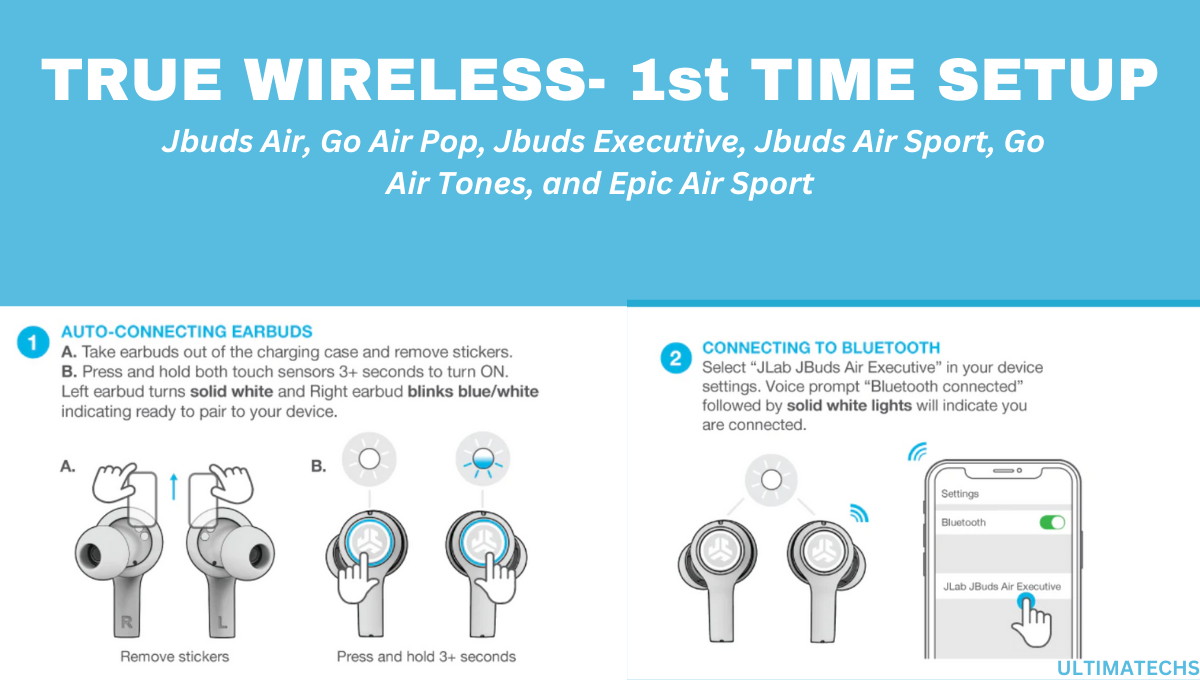
True wireless earbuds includes: Jbuds Air, Go Air Pop, Jbuds Executive, Jbuds Air Sport, Go Air Tones, and Epic Air Sport,The process is same for these models
Wireless Earbuds
Wireless earbuds such as the Jbuds Elite, Fit 2.0, Fit Sport 3, Jbuds Pro, and Fit Sport offer a user-friendly way to turn on pairing mode for seamless connectivity
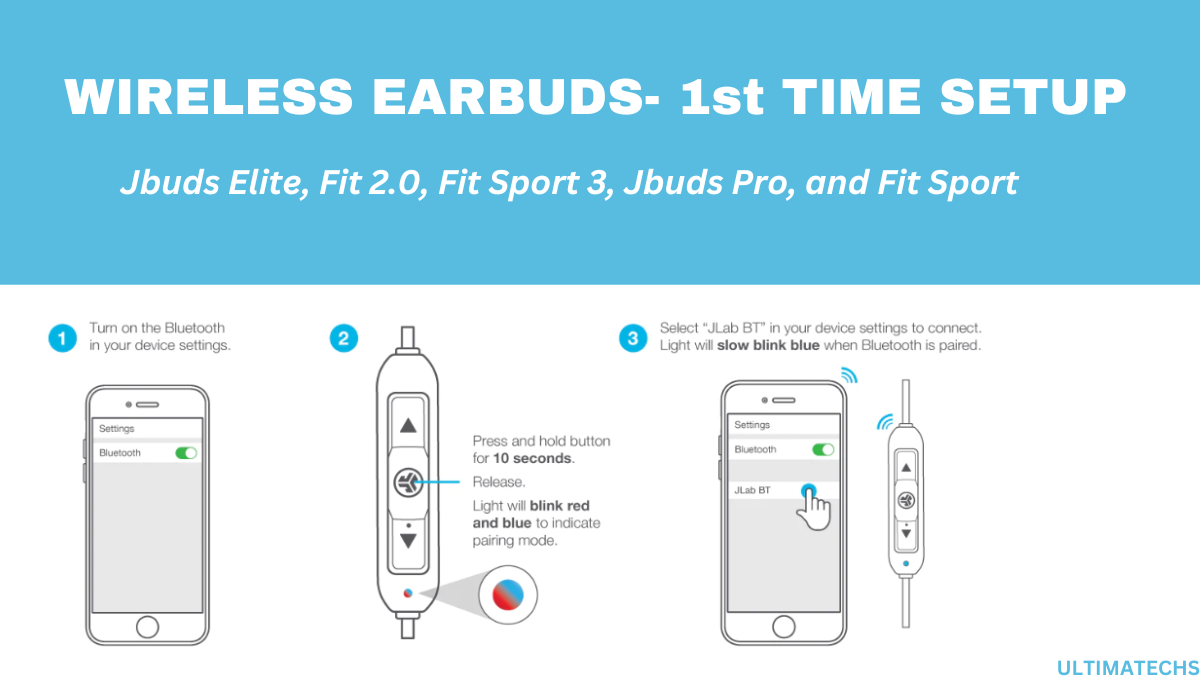
Wireless earbuds includes: Jbuds Elite, Fit 2.0, Fit Sport 3, Jbuds Pro, and Fit Sport-They have same pairing process
How to Pair JLab Earbuds to an Android Device
To connect your JLab earbuds to your android device, here are the simple steps you need to take:
- Go to “Settings” on your phone or android tablet, and search for the Bluetooth option.
- Click “Bluetooth,” then click on “Pair new device.” This will show you the Bluetooth devices that are ready to pair.
- Then click on the name of the JLab earbuds in question. Then, go through further pairing instructions. Some may involve you entering a pairing number.
How to Pair JLab Earbuds to an iPhone
If you are frustrated that why JLab earbuds not pairing to iphone.
To pair your JLab earbuds with your iPhone, do these
- Go to the “Settings” app
- Find and select “Bluetooth”
- It’ll load visible Bluetooth devices.
- Find and click on the JLab earbuds in the “Other devices” section
- Wait for the display of “Connected.”
How to Pair JLab Earbuds to a Mac Device
Pairing your JLab earbuds with a MacOS device is a breeze. Follow these simple steps to get connected.
- Begin by navigating to “System Preferences.”
- Access your Bluetooth settings in the system preferences.
- A list of devices available for pairing will be displayed automatically.
- Simply select “Connect” to finalize the pairing of your devices.
How to Pair JLab Earbuds to a Windows device
To pair your JLab earbuds with a Windows computer, follow these straightforward steps for a hassle-free setup
- Utilize the Windows search feature to look up “Bluetooth.”
- Alternatively, if you have “Bluetooth” pinned on your taskbar, simply click on it and then choose “Add Bluetooth device.”
- Selecting the “Bluetooth” search result will open a window where you can “Add a device.”
- Locate your JLab earbuds in the list and click on “Pair.”
- Assuming all goes well, your JLab earbuds should successfully connect to your Windows device.
How to Pair JLab Earbuds to Chromebook
For Chromebook users, here’s a straightforward guide to pairing your JLab earbuds
- First, ensure that your JLab earbuds‘ pairing mode is active.
- Navigate to the “Battery” icon at the bottom right corner of your Chromebook’s screen.
- Proceed to select “Bluetooth” from the options.
- Choose “Pair new device” to initiate the pairing process.
- Look for your JLab earbuds in the displayed device list.
Cross-checking your Pairing Connection
When ensuring your JLab earbuds are correctly paired, start by checking the LED lights. A slow-down in their blinking indicates a successful pairing.
Some models also provide a voice cue to confirm the connection.
For further assistance, you can seek online solutions or, if necessary, contact the vendor for support.
Troubleshooting your Bluetooth connection
When you encounter issues with pairing your JLab earbuds, don’t worry; there are steps you can take to resolve them.
Rest assured, with these steps and guidance, you’ll have your JLab earbuds paired and ready to use in no time.
Frequently Asked Questions
Below are several commonly inquired questions concerning the JLab earphones
Question: Can the JLab earbud pair to my device while inside its case?
Unfortunately, it’s not possible to connect the JLab earbuds to any device while they are snug inside their case. To enter pairing mode, you will need to remove them from the case first.
Question: How do you fix Bluetooth earbuds not pairing?
To troubleshoot Bluetooth earbuds that won’t pair, try these steps:
Question: Can my JLab earbuds pair with two devices at once?
Unfortunately, JLab earbuds are not capable of being paired with more than a single device simultaneously. They won’t be available for a connection with an alternative device. For engaging in a new pairing, it’s essential to first disconnect from the currently connected device.
Question: Why are my JLab earbuds not showing up on Bluetooth?
First, reboot both your audio product and the device you’re trying to connect to. Turn off the Bluetooth on your device and power off your earbuds. After a brief pause, turn them back on and enable Bluetooth again. Once both are active, proceed with the standard Bluetooth pairing instructions.
TO WRAP IT UP
Pairing your JLab earbuds with your mobile or desktop device is an effortless process, thanks to user-friendly Bluetooth settings. By following the simple steps outlined above, you can achieve a seamless connection.
It’s essential to become familiar with your device’s Bluetooth settings, and once you’ve mastered them, the pairing experience becomes very smooth.
However, if you find that these steps don’t quite do the trick for your specific device, don’t hesitate to comment and share your issues.



Awsome info and straight to the point. I don’t know if this is truly the best place to ask but do you people have any ideea where to
get some professional writers? Thanks 🙂 Escape room lista
Very interesting information!Perfect just what I was searching for!.
Great article. I am experiencing a few of these issues as well..
An interesting discussion is definitely worth comment. I do believe that you ought to write more on this issue, it might not be a taboo subject but generally people don’t talk about such issues. To the next! Kind regards.
An impressive share! I’ve just forwarded this onto a friend who had been doing a little homework on this. And he in fact bought me dinner simply because I stumbled upon it for him… lol. So allow me to reword this…. Thanks for the meal!! But yeah, thanx for spending the time to discuss this subject here on your site.
Right here is the perfect blog for everyone who wants to understand this topic. You know so much its almost hard to argue with you (not that I really will need to…HaHa). You certainly put a brand new spin on a topic which has been written about for a long time. Wonderful stuff, just excellent.
This is the right web site for anyone who really wants to find out about this topic. You know a whole lot its almost hard to argue with you (not that I personally would want to…HaHa). You definitely put a new spin on a subject that has been written about for a long time. Wonderful stuff, just great.
I truly love your website.. Pleasant colors & theme. Did you create this amazing site yourself? Please reply back as I’m planning to create my own personal blog and would like to know where you got this from or exactly what the theme is named. Cheers.
Having read this I believed it was very informative. I appreciate you finding the time and energy to put this information together. I once again find myself spending a significant amount of time both reading and leaving comments. But so what, it was still worth it!
This is the perfect blog for anyone who really wants to understand this topic. You know so much its almost tough to argue with you (not that I personally would want to…HaHa). You definitely put a brand new spin on a topic that has been discussed for a long time. Wonderful stuff, just great.
The next time I read a blog, Hopefully it won’t disappoint me just as much as this particular one. After all, Yes, it was my choice to read through, however I really thought you would probably have something interesting to talk about. All I hear is a bunch of crying about something that you could fix if you weren’t too busy seeking attention.
Your style is so unique in comparison to other folks I have read stuff from. Thanks for posting when you’ve got the opportunity, Guess I will just book mark this blog.
bookmarked!!, I really like your site!
Excellent post! We are linking to this great article on our website. Keep up the great writing.
I could not resist commenting. Exceptionally well written!
An untransformed Christianity, that is, a Christianity limited to its personal parochial
traditions, cannot fulfill its mission of realizing the universal meaning of Jesus Christ.
Christianity to turn out to be a universal religion in the
sense of taking into itself the alien truths that others have realized.
This is a topic which is near to my heart… Thank you! Exactly where can I find the contact details for questions?