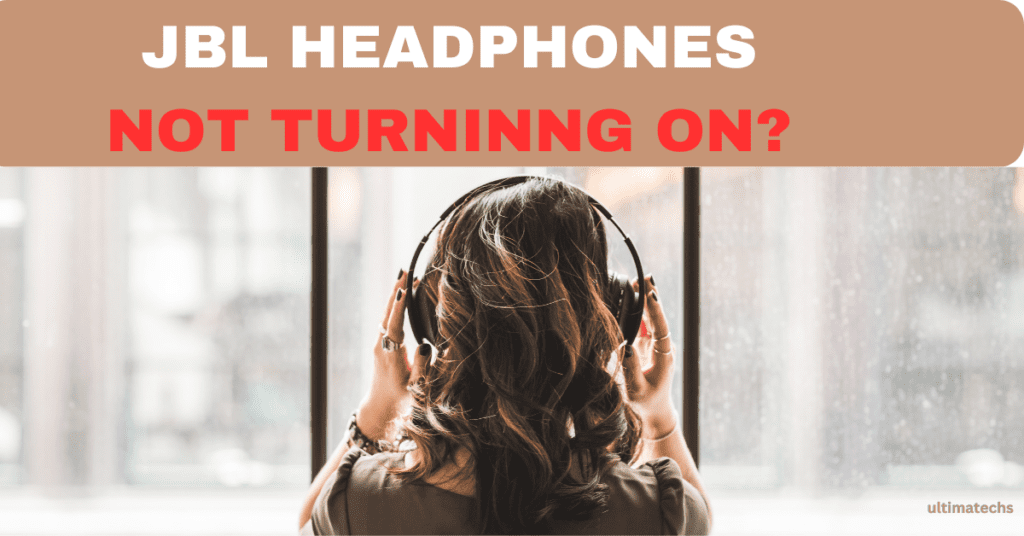
JBL headphones are renowned in the audio equipment market for their fabulous sound quality, featuring rich bass, crisp highs, and a well-balanced audio experience.
These headphones come equipped with an inbuilt microphone and integrated volume control, enhancing the hands-free calling experience.
Users can easily adjust the volume without the need to change phone settings.
Despite their high-quality features, JBL headphones can sometimes have flaws, such as not turning on for an unexplained reason. This issue can be quite upsetting, especially when you need to use them.
RELATED: JBL HEADPHONES NOT CONNECTING
Fortunately, there’s no need to fret. This guide explains several tips on how to fix your JBL headphones when headphones charging but not turning on.
Key Takeaways
RELATED: WHY JBL HEADPHONES NOT CHARGING?
Understand the Reasons: JBL Headphones Not Turning On
When your JBL headphones won’t turn on, understanding the potential causes is the first step.
It’s crucial to troubleshoot effectively to fix the headset. Several factors might be at play, from battery issues to software glitches.
How To Fix: JBL Headphones That Won’t Turn On?
Fixing JBL headphones that won’t turn on involves a few potential solutions. These ways are straightforward and can often resolve the problem quickly.
Here are a few ways to fix JBL headphones that won’t turn on:
Force-Restart JBL Headphones
A force-restart is a common and effective solution for JBL headphones that don’t turn on or won’t respond.
Hold down the power button for a few seconds while the headphones are charging. Watch for the LED indicator; if it turns on, your headphones are resetting.
Factory Reset JBL Headphones
When encountering issues where your JBL headphones do not turn on or off, a factory reset might be the most effective solution.
Initiating a factory reset is a straightforward process that can eliminate these bugs and restore your headphones to their optimal functioning state.
However, it might be useful for situations where your headphones are stuck and won’t turn off.
Reset
The reset process involves erasing all custom settings and returning the headphones to their factory defaults.
This step is crucial when you experience persistent issues caused by software bugs or glitches.
From my personal experience, this method has proven to be a reliable fix for various headphone malfunctions.
It’s a straightforward yet powerful approach to troubleshooting, reinstating the smooth operation of your JBL headphones.
Here are the steps:
Please note: While certain JBL headphone models only require you to press and hold the power button, the majority of models adhere to the method described above..
Triple-Click Power Button
For a more direct approach, triple-click the power button. This technique can fix JBL headphones that won’t turn on by pressing the button several times in rapid succession.
This trick often helps to restore the functionality of your wireless headset.
Here are the steps:
Charge The Headphones
For your JBL headphones that won’t turn on, a key step is to charge the headphones. Often, poor charging is one of the main culprits behind this issue.
These wireless headsets have a built-in, rechargeable lithium battery.
Frequent charging is essential for optimal performance. Typically, a full charge can last anywhere from 10 to 40 hours.
Check Charging Cable
Another aspect to consider is the charging cable of your JBL headphones. A standard USB cable could be prone to poor charging if it’s faulty or a damaged cable.
Always inspect for visible damage, such as defects, bends, or twining. These faults can interfere with the charging process.
RELATED: JBL HEADPHONES KEEP TURNING OFF
Replace Faulty Battery
If your JBL headphones still won’t turn on, consider the possibility of a faulty battery.
These headphones typically use a rechargeable lithium battery with an average lifespan of three years or about 500 charge cycles.
If the battery can no longer hold a charge, obtaining a new battery is advisable.
Contact a JBL service center and consult with a qualified technician for replacement.
Repair Broken Power Button
Another common issue could be a broken power button.
This malfunction often occurs in the right earcup of JBL headphones and might result from delicate handling or extreme force, leading to internal hardware failure.
In such cases, visit a service center. If your headphones are still under warranty, you might be eligible for a free repair or a subsidized repair.
RELATED: HOW TO PAIR JBL HEADPHONES
If JBL headphones still won’t turn on
Factors like extreme temperatures, moisture, or irreparable damage due to personal negligence can lead to this decision.
If your warranty covers such instances, or if the issue is due to internal hardware failure involving the charging connector, battery, or power board, it’s better to purchase new headphones.
Opening the helmet to test each component for failure can be risky. Without a professional technician, you risk electric shock or disassembling something that might void the warranty.
In such cases, consulting with After-Sales Service or an independent professional repairer for an estimate is a safer option before deciding to buy a new set.
Frequently Asked Questions
Question: What do I do if my JBL headphones won’t turn on?
To resolve JBL headphones that won’t turn on, first, check the power button. Give it a minute, then press it three times. If there’s no response, hold the volume up and volume down buttons simultaneously for 20 seconds. Watch for the LED light to indicate activity.
Question: How do you fix JBL headphones that won’t turn on?
To fix your JBL headphones, start by ensuring they are fully charged for several hours. If they still don’t work, consider replacing the battery. For this, consult a technician at a JBL service center, especially if under warranty.
Question: How do I reset my JBL wireless Bluetooth headphones?
To reset your JBL wireless Bluetooth headphones, press and hold the volume up and volume down buttons for 20 seconds until the LED light blinks or a tone sounds, indicating a successful reset. Then, release the buttons.
Question: Where is the reset button on JBL headphones?
JBL headphones don’t have a dedicated reset button. Instead, you need to press and hold a series of buttons (typically volume up and down) to initiate a factory reset and restore default settings. Listen for a pinging sound to confirm the factory defaults are set.
Question: Can JBL headphones be overcharged?
Modern JBL headphones typically have built-in overcharge protection thanks to a circuit module or IC that stops charging once the electrical current is full.
However, older models may not have this feature and can destroy the battery if overcharged. To be safe, charge for only 2-3 hours and turn off when not in use.
TO WRAP IT UP
Dealing with JBL headphones that won’t turn on can be incredibly frustrating. To effectively troubleshoot this malfunctioning headset, the first step is a force restart; look for the LED light as an indicator.
If that doesn’t work, reset the headphones to restore them to factory defaults. Always check if the battery has a full charge – a common oversight.
This guide provides essential hacks to help you fix the issue at hand.


